Configuring MDW
This section demonstrates how to configure MDW. The first step is to make sure that SQL Agent is running and SQL Server Integration Services (SSIS) is installed and running as well. Assuming those two prerequisites have been met, follow these steps to configure MDW.
Figure 43.1 Configure Management Data Warehouse context menu.
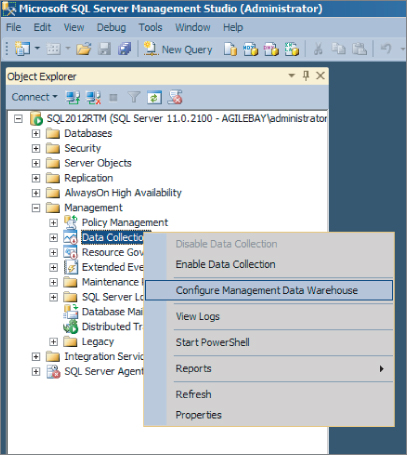
Figure 43.2 Configure Management Data Warehouse Wizard.
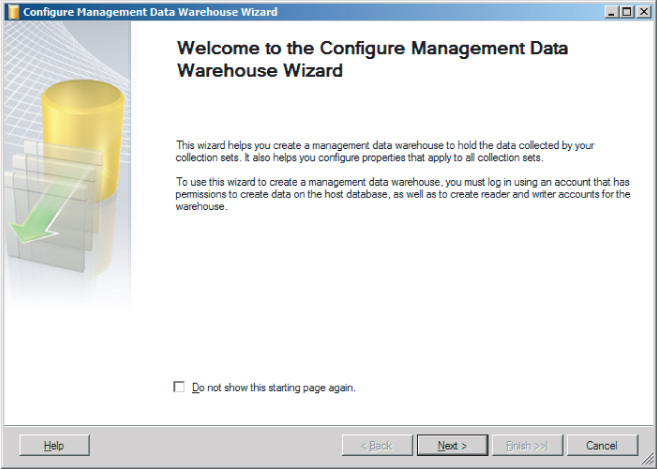
Figure 43.3 Select Configuration Task screen.
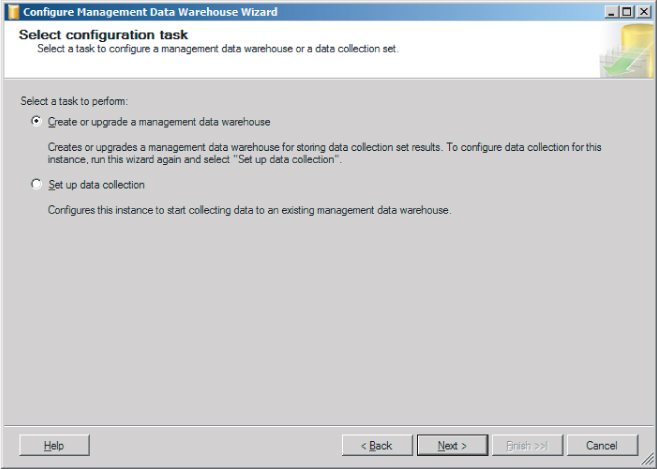
Figure 43.4 Configure Management Data Warehouse Storage screen.
Get Microsoft SQL Server 2012 Bible now with the O’Reilly learning platform.
O’Reilly members experience books, live events, courses curated by job role, and more from O’Reilly and nearly 200 top publishers.

