Viewing MDW Reports
Now that MDW has been configured and Data Collection defined, you can see the System Data Collection Sets created under the Data Collection section, as shown in Figure 43.11.
Figure 43.11 Data Collection Sets.
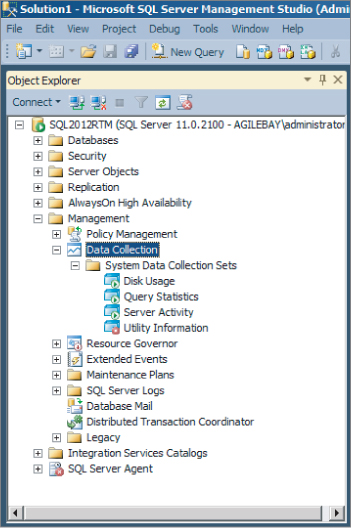
In addition, several SQL Server Agent jobs are created and scheduled to collect and upload Disk Usage, Query Statistics, and Server Activity on a regular basis. The default upload schedule is 15 minutes but can be modified to upload data at a different interval.
After data is collected and uploaded, you can view the predefined reports for Disk Usage, Server Activity, and Query Statistic. To access these reports, follow these steps:
Disk Usage Summary
The Disk Usage Summary report shows the starting size, current size, average growth and trend of your databases, and log files. Figure 43.12 shows the report for the development system.
Figure 43.12 The Disk Usage Summary report.
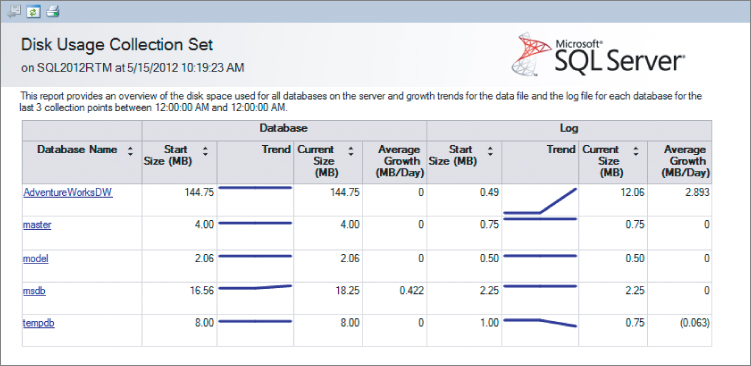
Server Activity History
The Server Activity History report shows information about resource utilization such as memory usage, percentage of CPU, disk I/O, and network usage. In addition, it shows information ...
Get Microsoft SQL Server 2012 Bible now with the O’Reilly learning platform.
O’Reilly members experience books, live events, courses curated by job role, and more from O’Reilly and nearly 200 top publishers.

