Configuring Basic Analysis Services Settings
After Analysis Services is installed and running, Analysis Services administrators may configure various settings that customize how Analysis Services performs. This section reviews common basic settings for Analysis Services. You can find a more thorough detailing of the Analysis Service settings in Professional Microsoft SQL Server Analysis Services with MDX and DAX (Harinath, et al Wrox, 2012)
To modify settings for Analysis Services, launch SQL Server Management Studio, and when prompted with the Connect to Server dialog, select the Server type as Analysis Services, and provide your Server and Instance Name, as shown in Figure 54.5.
Figure 54.5 The Connect to Server dialog.
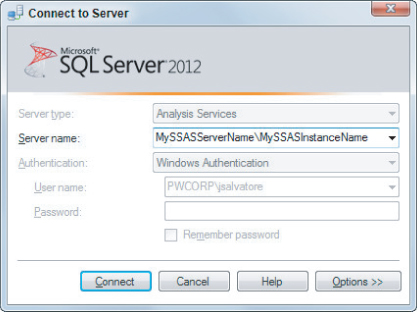
With a connection made to the Analysis Services Server, within the Object Explorer pane on the left, right-click the Server (topmost with yellow box and running green arrow indicator) node and select properties. The Analysis Services properties window displays, showing all the configurable settings for this server instance. Take note of the option at the bottom of the Analysis Server Properties window Show Advanced (All) Properties, as shown in Figure 54.6.
Figure 54.6 Analysis Server Properties.
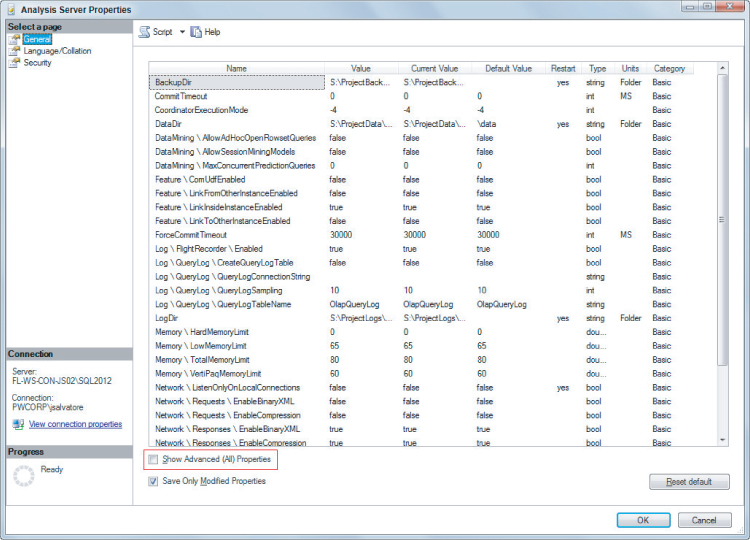
With the Analysis Server Properties, many different properties ...
Get Microsoft SQL Server 2012 Bible now with the O’Reilly learning platform.
O’Reilly members experience books, live events, courses curated by job role, and more from O’Reilly and nearly 200 top publishers.

