Chapter 9. In Style!
IN THIS CHAPTER
The ins and outs of the Styles tool on the ribbon
Using, creating, and modifying styles
Using, creating, and modifying Quick Style sets
Managing styles
Inspecting styles
Styles are the seat of power in Word—any version, not just Word 2007. Word 2007 includes additional tools that make using styles for formatting more powerful and more flexible. The dizzying array of options might leave you scratching your head in wonder and amazement, but perhaps in confusion as well. In fact, much of how Word 2007 goes about its business might seem shrouded in mystery, since there are so many unfamiliar elements.
This chapter sorts things out, solving the mysteries, reducing the confusion, and giving you a handle on which tools to use for what. It looks at new concepts and tools, such as Quick Styles and Quick Style sets, the Style Inspector, the Apply Styles task pane, and the Styles task pane. It ties these features together and shows how they relate to legacy Word tools, such as the Modify Styles dialog box and the Organizer.
Styles Group
The most visible ribbon control for applying and changing styles is the Styles group (chunk) in the Home ribbon. Seemingly simple, the Styles group is the tip of a rather large iceberg.
On its face are four controls, shown in Figure 9.1: the Quick Style Gallery, Style Sets, Expand Gallery and the Styles task pane launcher.
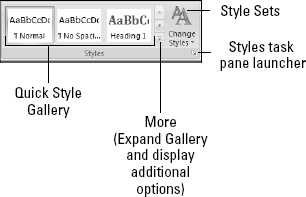
Figure 9.1. The ...
Get Microsoft® Word 2007 Bible now with the O’Reilly learning platform.
O’Reilly members experience books, live events, courses curated by job role, and more from O’Reilly and nearly 200 top publishers.

