Chapter 22. WordArt
IN THIS CHAPTER
Creating WordArt from existing text
Creating WordArt from scratch
Editing and shaping WordArt
Changing your mind about WordArt gallery style and shape
Applying colors, shadows, and 3-D effects to WordArt
WordArt provides the answer to the question "How do I [insert strange verb here] text?":
If you need to know how you can stretch text diagonally across the page so you can make a CLASSIFIED watermark, WordArt is the answer.
If you need to know how you can make a fancy banner headline for a newsletter or flyer, WordArt is the answer.
If you need to know how to rotate text to any angle, WordArt is the answer.
If you need to know how to place text in a circle for making a button, WordArt is the answer.
In short, if there's something creative you need to do to text, and Word's normal text tools don't even come close to what you need, then WordArt probably has what you're looking for. Figure 22.1 shows a couple of the nearly infinite varieties of different text shapes you can create.
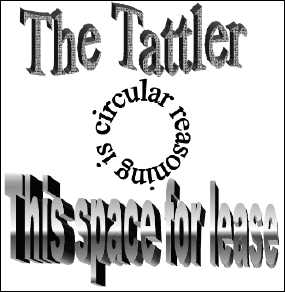
Figure 22.1. Just a few of literally thousands of things you can do with WordArt.
Creating WordArt
To create WordArt, choose WordArt from the Insert ribbon and click on a WordArt gallery style. Don't cogitate forever on which gallery item to use. If you don't like it, you can easily change it later.
In fact, it's better to go ahead and simply pick something, because when you change your ...
Get Microsoft® Word 2007 Bible now with the O’Reilly learning platform.
O’Reilly members experience books, live events, courses curated by job role, and more from O’Reilly and nearly 200 top publishers.

