Chapter 46. The Quick Access Toolbar
IN THIS CHAPTER
Customizing the QAT
Adding ribbon groups to the QAT
Rearranging the QAT
Resetting the QAT to the factory defaults
In case you missed it in the 45 chapters before this one, Word 2007's interface is radically different from that of Word 2003 and earlier. The menus and toolbars have been replaced by the ribbon and the Quick Access Toolbar, or QAT, as it's more affectionately known (pronounced que ay tee, so far). Research has shown that most Word users customize little if anything, so the idea was to put just about everything you need in front of you in the ribbon interface so it's there when you need it and to make it ridiculously easy to customize the one remaining toolbar.
Well, they did it. It is ridiculously easy to customize the QAT, but the Word 2007 Bible has a chapter about it anyway. So, let's get started.
The What?
The Quick Access Toolbar is the collection of tools that appears at the top of the ribbon (by default), shown in Figure 46.1. The default tools are Save, Undo, and Redo.
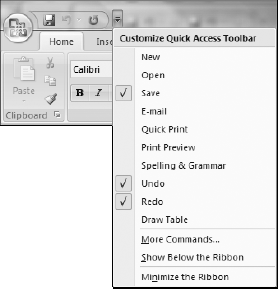
Figure 46.1. The default QAT appears above the ribbon, and contains just three tools.
There is no practical upper limit to the number of tools the QAT can contain. However, when it holds too many to display all at once, a More control indicator appears at the right end as >>. The additional tools are displayed to the right and below, as shown in Figure ...
Get Microsoft® Word 2007 Bible now with the O’Reilly learning platform.
O’Reilly members experience books, live events, courses curated by job role, and more from O’Reilly and nearly 200 top publishers.

