Mocking Location
When trying to test out a location-based application, it certainly wouldn’t be ideal if you had to travel around the world just to see how it responds to different locations. Fortunately, each platform provides its own way of allowing you to send in fake location data to the emulator. You can make it think it’s anywhere you want it to be. Before diving into the different location APIs, let’s take a quick look at how to mock out your location in each of the emulators. Table 6-1 shows some example locations around the world that you can use while testing, but feel free to substitute any location you like.
Table 6-1. Sample location data
City | Latitude | Longitude |
|---|---|---|
Berlin | 52.516667 | 13.416667 |
London | 51.5 | 0.133333 |
New York City | 40.716667 | −74 |
Rio de Janeiro | −22.9 | −43.233333 |
Sydney | −33.866667 | 151.216667 |
iOS
In the iOS simulator, you can access the location tools by opening the Debug→Location menu. In there, you’ll find different options for setting the simulator’s location, including Apple’s headquarters in Cupertino, which is also the simulator’s default location. If you select the Custom Location option, you will be presented with a dialog where you can enter the latitude and longitude of where you would like to go (see Figure 6-4).
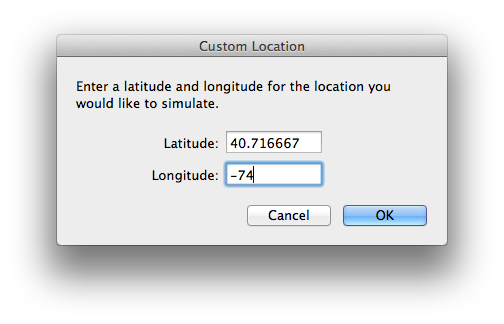
Figure 6-4. Setting a custom location in the iOS simulator
Android
There are several options for sending mock location data to the Android emulator, but the easiest way ...
Get Mobile Development with C# now with the O’Reilly learning platform.
O’Reilly members experience books, live events, courses curated by job role, and more from O’Reilly and nearly 200 top publishers.

