Exploring the Front Page Settings and Enrollment Options
To access the course front page settings, click the Settings link in the Administration block (located on the left side, as shown in Figure 4-1). Moodle takes you to Edit Course Settings page. These settings enable you to decide how you want things to appear to your learners and structure the course layout to meet your learning objectives. In the following sections, I describe these settings (in groups, as they're divided on the Edit Course Settings page) so that you can make changes if you don't want to keep the Moodle default settings.
Figure 4-1: The basic layout of course front page, with the Administra-tion block on the left.
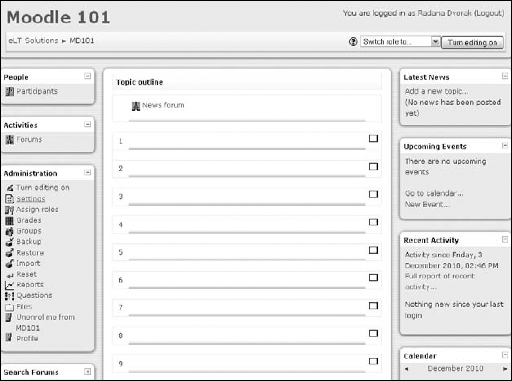
 As you look over these settings and make changes, remember two things:
As you look over these settings and make changes, remember two things:
- When you're done, click the Save Changes button at the bottom of the Edit Course Settings page.
- Any field marked with an asterisk is a required field, and you must fill it in.
General
This is the largest group on the Edit Course Settings page. The following list describes each setting (as shown in Figure 4-2):
- Category: Categories are set up by the site administrator. They can help instructors and learners quickly find their courses if the site is large. The Moodle default category is Miscellaneous, and your site admin may ...
Get Moodle® For Dummies® now with the O’Reilly learning platform.
O’Reilly members experience books, live events, courses curated by job role, and more from O’Reilly and nearly 200 top publishers.

