Adding Choice to Your Course
Moodle Choice is a simple one-question survey you can use to get quick feedback from your learners about any course topic or activity. For example, instructors use Choice at the end of units to get student feedback on that particular unit. Used over a period of time with many courses, instructors have been able to collect valuable data about specific topics or units, for example, and what types of activities learners prefer or find useful.
The best part is that the Choice tool is quick to set up, and the results are easy to evaluate. Most learners do not mind spending under a minute on a poll. You have two restrictions when creating your informal Choice poll:
- You can ask only one question.
- The question must be in multiple choice format.
Creating a Choice activity
To add a Choice activity to your course, follow these steps:
- Click the Turn Editing On button in the upper-right corner of your course page.
The front page changes to show editing tools, allowing you to change the appearance and add functionality to your course.
- Click the down arrow next to Add an Activity and then select Choice.
You see the Adding a New Choice screen, as shown in Figure 7-7. The selections follow a similar format of other Moodle activities.
Figure 7-7: The General and Limit areas of the Adding a New Choice screen.
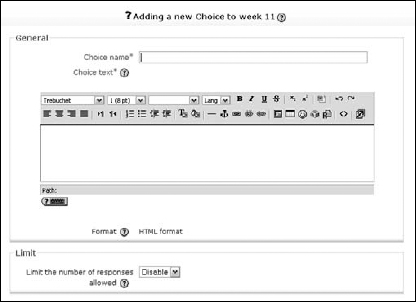
- In the General area, fill in the Choice Name (required). ...
Get Moodle® For Dummies® now with the O’Reilly learning platform.
O’Reilly members experience books, live events, courses curated by job role, and more from O’Reilly and nearly 200 top publishers.

