Managing and Administering Wikis
After you set up a wiki for your class or individual learners, you can start creating new wiki pages. As you start using the wiki, you and your learners will be inspired to find creative ways to present and use wiki content. This is where the fun begins!
Checking out a new wiki page
Your new wiki page includes a number of features you and your learners need to familiarize yourself with. Looking at your wiki page, Moodle first displays the summary located above the tabs, as shown earlier in Figure 9-3. Above the main text area are five tabs you and your learners can click to interact with your wiki. Here are descriptions for the tabs and what they do:
- View: You and your learners see this tab when browsing the wiki. It is the page you and your learners first come to when you click the wiki from the front course page or when you first create the wiki. The View tab includes a link to all the attached files for the wiki page.
- Edit: From this tab, you can change content, attach files, and create new wiki pages, as shown in Figure 9-4. Notice that I place brackets around [Difference Engine], [Ada Lovelace], and [Charles Babbage], which tells Moodle to create new wiki pages.
Figure 9-4: Editing a wiki page and setting up new wiki pages using words in brackets.
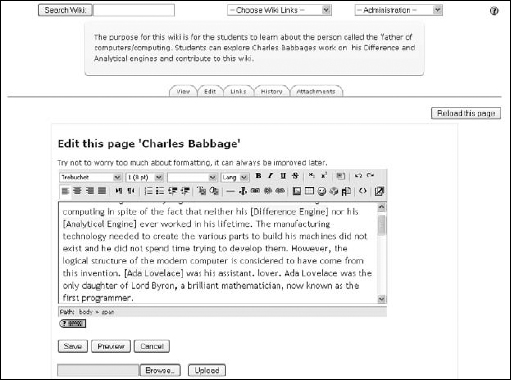
- Links: The Links tab displays a list of all the titles of wiki pages that link from the page. ...
Get Moodle® For Dummies® now with the O’Reilly learning platform.
O’Reilly members experience books, live events, courses curated by job role, and more from O’Reilly and nearly 200 top publishers.

