Creating a Quiz Body
Setting up the quiz body requires you to choose a number of settings and create parameters for how your learners will interact with the quiz. You're creating a repository for your questions, which are stored somewhere else in the Moodle engine. (See the later section, “Creating a question bank.”)
To create the quiz body, follow these steps:
- Click the Turn Editing On button in the upper-right corner of your course front page.
The front page changes to show editing tools, allowing you to change the appearance and add functionality to your course. The editing tools are listed on the book's Cheat Sheet at Dummies.com and in Chapter 3.
- Click the down arrow next to Add an Activity in the section/week where you want the quiz to appear, and select Quiz from the drop-down list.
Moodle takes you to the Adding a New Quiz setup page, shown in Figure 11-1.
- In the Name text box, fill in the quiz name.
Use descriptive names that will make sense to your learners. If you're using the Quiz module to set a worksheet, name it just that (for example, “French Verbs Set 1”).
- In the Introduction text area, explain the quiz in detail, add requirements, and state how you will assess the work.
Be as clear and concise as possible. Bullet points may help here. I usually copy and paste from my syllabus so there's no confusion.
Figure 11-1: Adding a quiz.
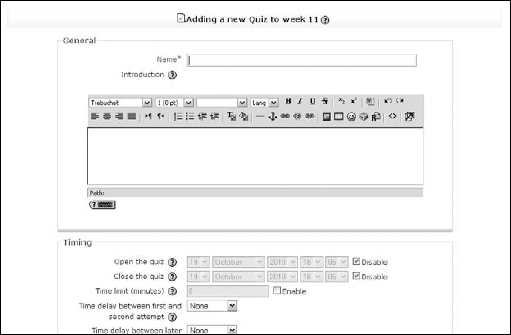
- Set the following Timing preferences ...
Get Moodle® For Dummies® now with the O’Reilly learning platform.
O’Reilly members experience books, live events, courses curated by job role, and more from O’Reilly and nearly 200 top publishers.

