Viewing Your Database — What You and Your Learners Will See
When you or your learners select the database from the course front page, Moodle displays the main database page with a number of tabs. Each tab has a specific function. Student roles, by default, see only three tabs, as shown in Figure 12-11. In this list, I describe all the tabs shown in Figure 2-12:
Figure 12-11: The learners' view of the database from the View List tab.
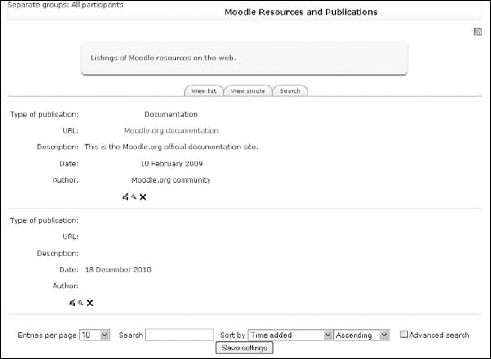
- View List tab: This is the first page you and your learners see when you select the database from the course page. The page lists the entries that you and your learners have added. You decided how many entries can be viewed in the list when you set up the database. Note that you see the same view; the only difference is that you see more tabs.
- View Single tab: Only one entry is displayed. If you enabled users to add comments, the comment feature is available here.
- Search tab: Enables you or your learners to search for specific entries.
- Add Entry tab: Allows you and your learners (if you enabled student entries) to add entries to the database by filling in the form you created. I give an explanation on how to add entries earlier. The front end, the interface is decided on the templates you have chosen and possibly edited. Note: Your learners can see this tab only if you enabled the Student role to add entries to the database.
Figure 12-12: The main database ...
Get Moodle® For Dummies® now with the O’Reilly learning platform.
O’Reilly members experience books, live events, courses curated by job role, and more from O’Reilly and nearly 200 top publishers.

