Saving Time by Reusing Your Course
After putting in hours of work creating your course, you can sit back and relax because you will never have to create another Moodle course if you offer the same course, or even a similar one, again. The backup and restore processes allow instructors to duplicate — yes, clone, as one of my students called it — the entire course so it can be reused. You can also duplicate specific activities from one course for use in another, similar to the import function.
Restoring your entire course
The process for restoring and duplicating a course is straightforward. Unless your system administrator moved the backup, it's stored in the backup data folder located in the course Files folder, accessible from your course Administration block.
To restore your course, follow these steps:
- Click the Files link in the course Administration block.
Moodle takes you to the list of files and folders.
- Click the backupdata folder.
Moodle takes you to your backup files directory, as shown in Figure 14-9.
Figure 14-9: The backup file directory.
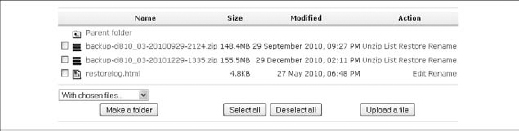
- Under the Action column, click the Restore link located next to the backup file you want to restore or copy.
Moodle takes you to a new page stating You are about to start the restore process for:, and then the filename is listed below.
- Click the Yes button to answer the question Do you want to continue?
The restore process begins. ...
Get Moodle® For Dummies® now with the O’Reilly learning platform.
O’Reilly members experience books, live events, courses curated by job role, and more from O’Reilly and nearly 200 top publishers.

