Organizing and Managing Contacts
Chapter 2 (“How Do I Use the Apps and Features Included with the Motorola Xoom?”) covers the Contact app, specifically how to navigate it and how to import your contacts. However, to use the Contacts app efficiently at work (and at play), you must also know how to edit contacts when new information is available, how to group contacts, how to share contacts with others, and finally, how to communicate with them from inside the Contacts app.
EDITING CONTACTS
Information about your contacts can occasionally change, and you need to quickly replace older information with newer information. You should input as much information as possible when creating and editing contacts because you can use that information to easily communicate or find them, often by simply tapping a piece of data inside the contact card (like an email address, physical address, or website address).
To edit a contact, follow these steps:
- Open the Contacts app.
- Use the techniques you learned in Chapter 2 to locate the contact to edit. (I prefer the scroll bar on the left side.)
- Tap the Pencil icon on the Action Bar. This is the editing tool and is shown in Figure 10-1.
- Tap and type the new information as warranted, using the same techniques outlined in Chapter 2 to add new information.
- Tap Done.
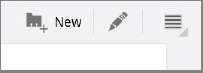
FIGURE 10-1 Tap the pencil on the Action Bar to open the editing window.
ADDING ADDITIONAL ...
Get Motorola Xoom™: Companion now with the O’Reilly learning platform.
O’Reilly members experience books, live events, courses curated by job role, and more from O’Reilly and nearly 200 top publishers.

