Sharing Photos
You can share your photos in many ways using your Xoom; you can email them, post them to web pages such as Facebook or Picasa, send them via Bluetooth, and use the photos as wallpaper. You can send them to many other third-party programs such as Touchnote too. All these options are available in the Gallery when you select a photo.
COPY PHOTOS FROM YOUR COMPUTER TO XOOM If you have photos you would like to have with you wherever you go, and those photos are currently on your computer, connect the Xoom, and copy the images to it. For more information, see Chapter 3.
EMAILING PHOTOS
If you worked through Chapter 5 (“How Do I Get the Most from the Web and Email?”) and set up an email account, and if you took a few photos using your Xoom, you can easily email the photos. You can also email photos you have stored on your Xoom that you've copied to your computer or made available via Picasa.
To email a photo:
- Locate the photo to email.
- Tap the Share button.
- Tap Email or Gmail, as shown in Figure 8-11.
- Complete the email and tap Send.
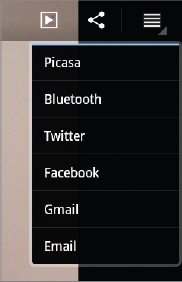
FIGURE 8-11 Gmail and Email are available from the Settings icon in the Gallery.
USING THE BACK BUTTON By now you're probably aware that you can use the Back button to return to a previous screen when browsing photos. If you tap the Back button too many times though, you'll back right out of the Gallery app and find yourself at the Home ...
Get Motorola Xoom™: Companion now with the O’Reilly learning platform.
O’Reilly members experience books, live events, courses curated by job role, and more from O’Reilly and nearly 200 top publishers.

