Video Chatting with Google Talk
You can send live video from your front-facing video camera to another person over the Internet to hold a “video chat.” You do this with Google Talk. The first time you open Google Talk, you'll likely be prompted for your Google username and password. After you log in, you can see which of your contacts is online (or offline); who has a video camera and is ready for a video chat; and who has a video camera but is not available for a video chat. Figure 9-15 shows a few of the icons you may see, and what they mean in this particular instance of Talk on My Xoom.
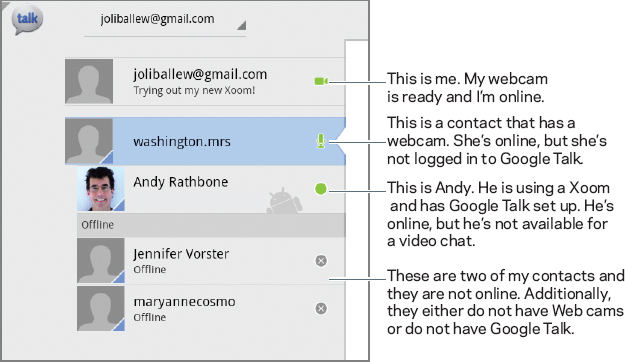
FIGURE 9-15 The icons in Talk provide information about the contact's ability to hold a video chat.
UNDERSTANDING THE TALK WINDOW
Following are a few things you should know about the Talk interface:
- You can hold instant messaging conversations with all contacts that are online. This is indicated by a green circle, a green microphone, or a green video camera. Just tap the contact and type your message. Press the Return key to send it.
- You can send a message to anyone who is offline, which will be delivered after they come online. A gray icon means a contact is offline (or invisible). You send these messages in the same manner.
- You can initiate a voice call with all contacts that have a green microphone by their names. Tap the contact and tap the Microphone icon in the right pane (Figure 9-16 ...
Get Motorola Xoom™: Companion now with the O’Reilly learning platform.
O’Reilly members experience books, live events, courses curated by job role, and more from O’Reilly and nearly 200 top publishers.

