The Keep Reading and More Menus
Your NOOK, above all, is designed for reading books, and it always keeps them front and center. And that’s what the Keep Reading and More menus do for you at the top of the Home screen.
Over on the upper left part of the screen on the Home page, you’ll see an icon of an open book, with the words “Keep Reading” next to it, and next to that, the name of the last book, magazine, or newspaper you were reading (Figure 3-11). Tap that icon, and you’ll jump to the most recent page of the book you were reading. If you’re new to the NOOK and have not yet had a chance to read, it will be followed by the word None. (If that’s the case, we’d suggest getting reading real fast; that’s what the NOOK is for, after all.)
Figure 3-11. Keep Reading menu
What if you want to see more than just the last book, newspaper, or magazine you were reading? We’re glad you asked. That’s where the More menu comes in. Tap the More button, and a menu drops down with lots more than just the last book you were reading. As shown in Figure 3-12, it lists:
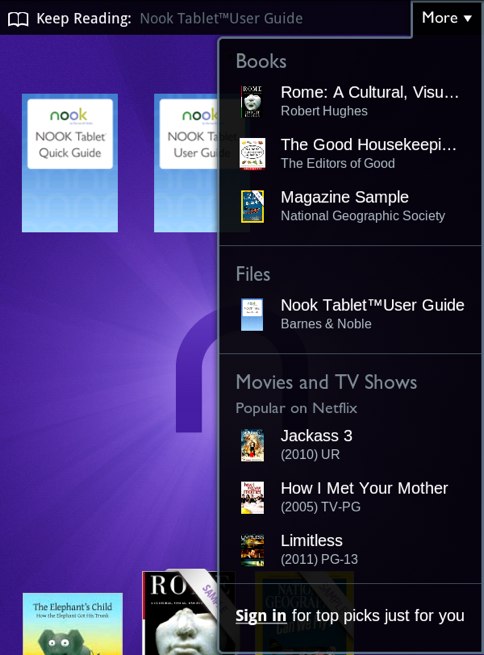
Figure 3-12. More menu
- The titles and authors of the last three books you’ve read.
- The title and publication dates of the last three newspapers or magazines you’ve read.
- The name and file types of the last three files you’ve opened in the ...
Get NOOK Tablet: Out of the Box now with the O’Reilly learning platform.
O’Reilly members experience books, live events, courses curated by job role, and more from O’Reilly and nearly 200 top publishers.

