Editing XML Maps with SpreadsheetML
SpreadsheetML is primarily useful for getting information into and out of Excel from other programs. In general, it’s hard to imagine why you’d prefer to edit SpreadsheetML directly when Excel’s graphical interface offers a much easier way to see and edit your information. There is, however, one case where Excel doesn’t provide a graphical interface, and the SpreadsheetML provides a useful way to edit information that isn’t otherwise accessible. Figure 7-9 shows a spreadsheet from Chapter 6 that uses an XML Map.
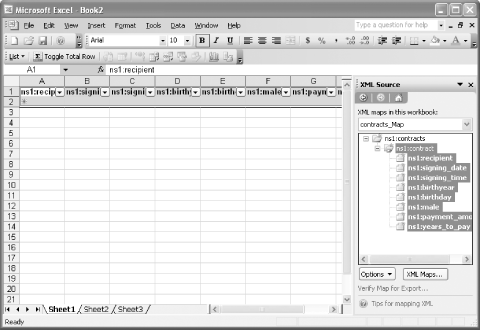
Figure 7-9. A spreadsheet using an XML Map, previously shown in Figure 6-25
Example 7-12 shows a portion of the SpreadsheetML that is produced when you save the spreadsheet itself as SpreadsheetML.
Example 7-12. Part of the SpreadsheetML for a spreadsheet containing an XML Map
<Worksheet ss:Name="Sheet1"> <Names> <NamedRange ss:Name="_FilterDatabase" ss:RefersTo="=Sheet1!R1C1:R2C8" ss:Hidden="1"/> </Names> <Table ss:ExpandedColumnCount="8" ss:ExpandedRowCount="2" x:FullColumns="1" x:FullRows="1"> <Column ss:AutoFitWidth="0" ss:Width="79.5"/> <Column ss:AutoFitWidth="0" ss:Width="75"/> <Column ss:AutoFitWidth="0" ss:Width="78"/> <Column ss:AutoFitWidth="0" ss:Width="58.5"/> <Column ss:AutoFitWidth="0" ss:Width="55.5"/> <Column ss:AutoFitWidth="0" ss:Width="38.25"/> <Column ss:AutoFitWidth="0" ss:Width="99.75"/> <Column ss:AutoFitWidth="0" ...
Get Office 2003 XML now with the O’Reilly learning platform.
O’Reilly members experience books, live events, courses curated by job role, and more from O’Reilly and nearly 200 top publishers.

