Entering and Editing Records
Over time, any list of data requires changes. Most often, the list of items that you’re working with grows over time as you acquire more customers, offer more products, work with more vendors, and so on. Fortunately, the list of data on a worksheet can grow as your needs dictate, and Excel provides a variety of methods for updating and controlling the data in any table.
Using keyboard entry
Plain old keyboard entry, just the same as entering any other worksheet cell data, seems a bit unglamorous and tedious. Still, typing in new records is just part of the bargain when you’re maintaining any list of information.
Whenever you type data into the next blank row below a table that you’ve defined on a worksheet, Excel automatically assumes that you want to add to the table, and so it adjusts the range defined as the table and formats the new record or row using the style applied to the rest of the table. For example, Figure 19-5 shows a new row of data being entered into the table from Figure 19-3.
Figure 19-5. Excel automatically expands the table to encompass any new row you type.
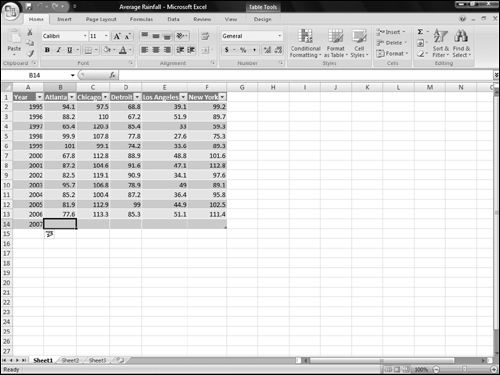
If you add new row(s) or column(s) of data that aren’t automatically included by Excel, you can expand or resize the table. To do so:
1. | Select Design Properties Resize Table.
|
2. | Specify the range that holds the old and new table contents using the ... |
Get Office 2007 Bible now with the O’Reilly learning platform.
O’Reilly members experience books, live events, courses curated by job role, and more from O’Reilly and nearly 200 top publishers.

