Chapter 15. Scheduling Your Time
In This Chapter
Setting an appointment
Editing an appointment
Creating a recurring appointment
Printing your schedule
How you spend your time directly determines the quality of your life. To help you spend your time wisely (or at least spend it on the tasks you want to accomplish first, whether it's wise to do so or not), you can use Outlook as your electronic Day‐Timer. The key to scheduling your time is to first put down all the tasks that are most important to you, and then fill in the gaps with the less‐important tasks (like the stuff you're supposed to be doing at work). In this way, you can always be sure that you set aside time for your crucial tasks first.
Setting Appointments
If you're not careful, you can overload yourself with so many appointments that you never have time to do any work, which may not be so bad if you don't like your job anyway. So to help you sort out your appointments and keep them handy, Outlook keeps track of your busy and free time.
Making a new appointment
Outlook lets you schedule appointments for tomorrow or (if you prefer the long view) decades in advance. To make an appointment in Outlook, follow these steps:
Choose Go⇨Calendar (or press Ctrl+2, or click the Calendar button).
Calendar view appears.
Click the Month tab to display the monthly calendar, as shown in Figure 15-1 .
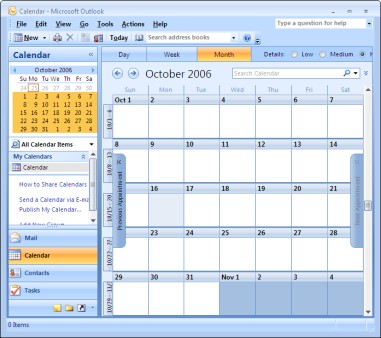
Figure 15.1. Figure 15-1: The monthly Calendar ...
Get Office 2007 For Dummies® now with the O’Reilly learning platform.
O’Reilly members experience books, live events, courses curated by job role, and more from O’Reilly and nearly 200 top publishers.

