Chapter III.8. Printing from Excel
In This Chapter
Customizing your Excel Page Setup
Adding headers and footers
Creating a digital watermark
Deciding what print quality you want to use
Choosing a paper size
Printing from Excel is a bit different than the other Office applications in some respects. Excel's printing feature takes full advantage of the Mac OS X print capabilities, and Excel supplements these with some clever tricks of its own.
Using the Page Setup Dialog
Excel's Page Setup dialog lets you format your worksheet's printing output. To display this dialog, choose File
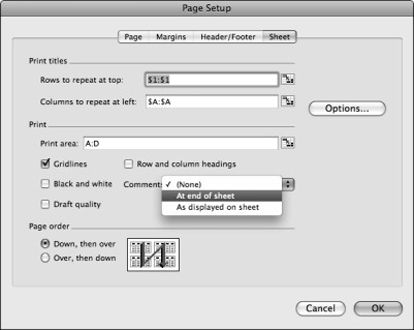
Figure III.8.1. Setting print titles and more.
Browsing the Sheet tab
You have several ways to adjust the way you print Excel files on the Sheet tab, as discussed in the following sections.
Print Titles section
This section has an Options button that we explain in the section, "Setting the Paper Size," later in this chapter. Print Titles lets you make the following decisions:
Rows to Repeat at Top: If you want the first row (probably composed of headings) to repeat on each printed page, use this setting, as shown in Figure 8-1. You can either
Type in a row or range of rows.
Click the Select Range button (to the right of the Rows to Repeat at Top field); then, click the row number in your workbook, as shown in Figure 8-2. Clicking ...
Get Office 2008 for Mac All-in-One For Dummies® now with the O’Reilly learning platform.
O’Reilly members experience books, live events, courses curated by job role, and more from O’Reilly and nearly 200 top publishers.

