Footnotes and Endnotes
Footnotes, as any research scholar can tell you, are explanations or citations located at the bottom of each page, referred to by a small superscript number or symbol in the main text. (See Figure 7-10 for an example.) Endnotes are similar, except that they’re listed together in a clump at the end of the document, instead of on each page. Word can handle each kind of annotation gracefully. Here’s how to insert a footnote or endnote into your document:
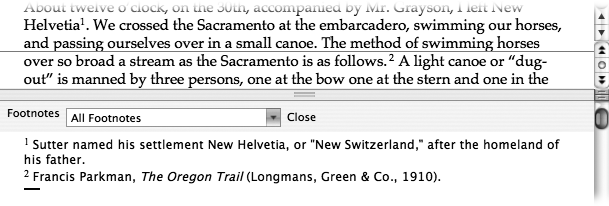
Figure 7-10. In Draft view, you can edit your footnotes or endnotes by choosing View → Footnotes; feel free to drag the gray divider bar up or down. (In Print Layout and Publishing Layout views, the footnotes and endnotes are readily visible; you can edit them directly on the page.) The gray divider bar has a pop-up menu that lets you specify what you want to see and edit—footnotes, the separator lines, or the footnote continuation text (Deleting Footnotes and Endnotes).
Click at the exact point in your document where you want the superscript note number to appear; choose Insert → Footnote or press Option-⌘ -F.
The Footnote pane appears, proposing a footnote. (Press the keystroke ⌘ -E, or click Endnote, for an endnote instead.)
If left to its own devices, Word will number your footnotes sequentially (1, 2, 3…). If you’d rather use a symbol (such as an asterisk), click “Custom mark” and type the desired symbol, or click ...
Get Office 2008 for Macintosh: The Missing Manual now with the O’Reilly learning platform.
O’Reilly members experience books, live events, courses curated by job role, and more from O’Reilly and nearly 200 top publishers.

