Templates: Ready-to-Use Page Designs
For artists, writers, and page designers, nothing is as frightening as a blank page. Thanks to Word’s Publishing Layout View templates, fear of the blank page is a thing of the past. (Good riddance vacansopapurosophobia!) Although you can start with a blank canvas when the creative juices are raging, don’t be shy about reaching for one of Word’s templates to give you a jump-start (see Figure 8-1).
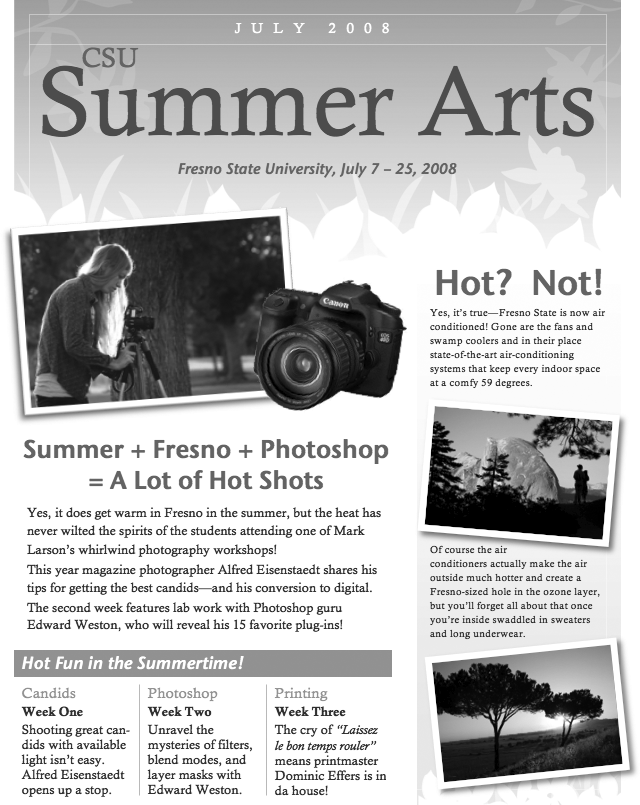
Figure 8-1. With Word’s Spring Newsletter as the starting point, this kind of page is easy to put together. All you have to do is replace the placeholder text and pictures, making some font changes, and changing the picture size.
Tour of a Template
The next few pages present an overview of choosing and using Word’s Publishing Layout view templates—and the Publishing Layout view itself. The rest of the chapter fleshes out the topic in depth, including starting a document from scratch and saving and sharing your own templates.
Choosing a Template
You can open a new Publishing Layout view document template from the Project Gallery or—if you’re already working in Publishing Layout view—from the Elements Gallery (see Figure 8-2).
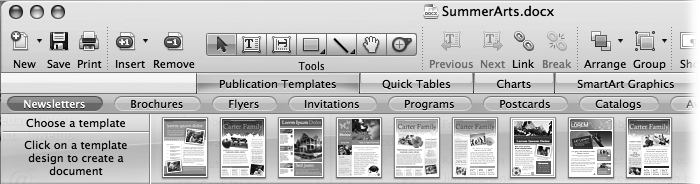
Figure 8-2. The Publication Templates section of the Elements Gallery displays thumbnail views of all available templates. Choose the type ...
Get Office 2008 for Macintosh: The Missing Manual now with the O’Reilly learning platform.
O’Reilly members experience books, live events, courses curated by job role, and more from O’Reilly and nearly 200 top publishers.

