The Big Picture
The Entourage main window is divided into three main areas: buttons for Entourage’s main functions at top left, a list of folders for your email on the left, and a big viewing area for your messages, calendars, tasks, and so on, on the right (Figure 10-1) What you see in the main viewing area depends on which Entourage function you’re using; see the box on Entourage Functions. Like changing stations on a car radio, you can switch among Entourage functions by clicking the six buttons at the upper-left.
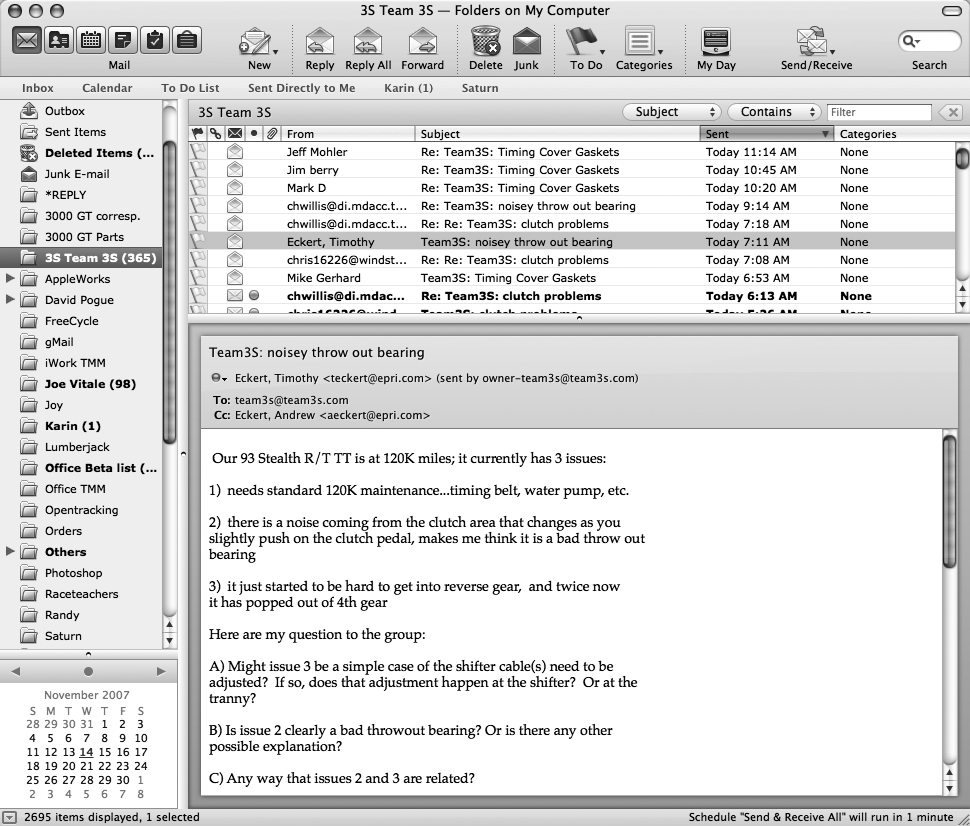
Figure 10-1. When you’re using Entourage’s email function, the standard window displays a folder list, a list pane showing all of the messages in a particular folder, and an email-specific toolbar. There’s also an information bar at the bottom of the screen that shows how many messages are in a chosen folder, how many are selected, and what schedules (if any) Entourage has on deck. Don’t miss the Fonts tab in Entourage → Preferences → General, where you can specify the type size and style you prefer for reading and printing your email and other Entourage components.
Entourage Functions
When you first launch Entourage and complete the Setup wizard (described in a moment), the Mail button at the upper left is already selected. But mail is only one of Entourage’s functions. The six big icons at the upper-left corner of the Entourage screen correspond to the following features: ...
Get Office 2008 for Macintosh: The Missing Manual now with the O’Reilly learning platform.
O’Reilly members experience books, live events, courses curated by job role, and more from O’Reilly and nearly 200 top publishers.

