The Calendar
You can open the Entourage calendar either by clicking the Calendar view button in the upper left of the Entourage main window, choosing View → Go To → Calendar, or pressing ⌘-3. No matter how you open it, your calendar shows up with all scheduled events listed on the appropriate days at the appropriate times (see Figure 11-1). In fact, it can display anything from a single day to six weeks on a single screen.
If you have the folder list showing (Calendar → Show Folder List) you get a second miniature overview calendar in the lower-left corner. (Click the tiny arrow button in the lower-left corner if you don’t see this mini-calendar. Drag the divider bar above the overview calendar to adjust the number of months it shows.)
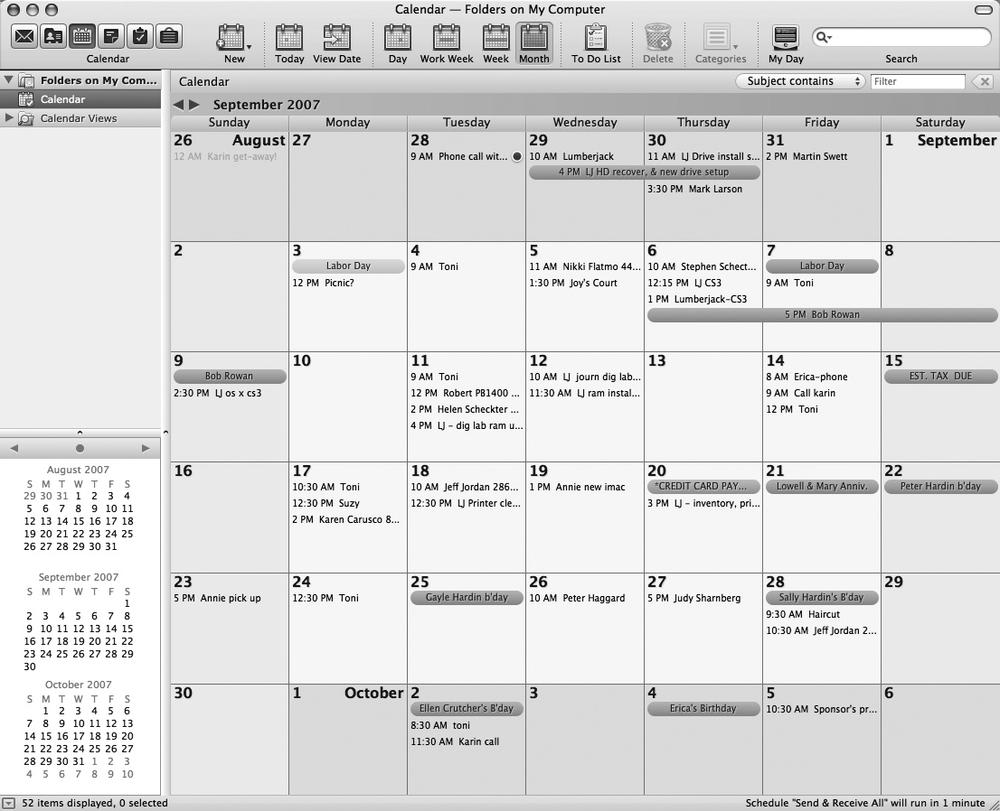
Figure 11-1. Entourage’s Calendar view provides an overview of adjacent months and a big view of the current month. You can also choose to display the current week, work week, or day. Holidays and other special days (which you have to import from a separate file; see the box on Saving Calendars as Web Pages) appear in the large detail calendar. At the top of the window, Entourage has a calendar-specific toolbar for changing the view, opening your To Do list, categorizing appointments, and so on.
Working with Views
Entourage has three kinds of views: a month view, which looks like every wall calendar you’ve ever seen (see Figure 11-1), a column view, which ...
Get Office 2008 for Macintosh: The Missing Manual now with the O’Reilly learning platform.
O’Reilly members experience books, live events, courses curated by job role, and more from O’Reilly and nearly 200 top publishers.

