Chapter 16. Organizing Your Notes
In This Chapter
Navigating to sections and pages
Displaying and hiding sections and pages on the Navigation bar
Getting a different view of your work
Seeing who authored a note
Tagging notes so that you can follow through
Selecting, moving, copying, and deleting notes and sections
Coauthoring notebooks in Office Web App and Office 2010
Notes aren't worth very much unless you can locate them, retrieve them, and copy or move them elsewhere. This chapter explains what you can do with your notes after you write them. It demonstrates how to rearrange sections and view or hide pages in the Navigation bar. You also see how to change views, find out who wrote a note, categorize notes by tagging them, and move and copy notes.
Going from Section to Section and Page to Page
The Navigation bar is your ticket to ride in OneNote Web App. Use it to get from section to section and page to page. It lists the names of sections you created for storing notes, and if pages are displayed, it lists the pages within each section, as shown in Figure 16-1.
Use these techniques in the Navigation bar to get here and there:
Going to a section: Click the name of a section to visit it.
Going to a page or subpage: Click a page or subpage name to visit a page or subpage. If page names aren't displayed under a section, click the section's name.
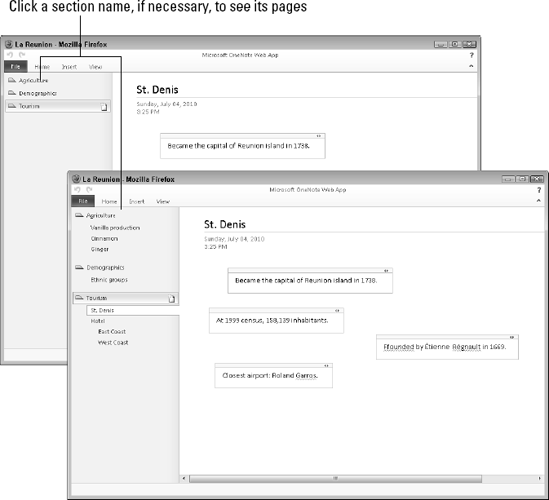
Figure 16-1. The Navigation bar with pages hidden ...
Get Office 2010 Web Apps For Dummies® now with the O’Reilly learning platform.
O’Reilly members experience books, live events, courses curated by job role, and more from O’Reilly and nearly 200 top publishers.

