Chapter 2. Basic Word Processing
In centuries past, the only way to record your thoughts was to grab a quill pen, an inkwell, and a sheet of vellum. Typewriters got rid of inkblots and improved legibility, but keys could jam, changing ribbons was messy, and mistakes were hard to fix. So when word processors came along, they swept away all those previous ways of getting words onto paper. In fact, modern word processors can do so much that getting started with them can feel a bit daunting. There are so many buttons and commands—what if you just want to type up a story or a letter?
Never fear. This chapter gets you up to speed—fast—with Word 2013 basics. Learn where everything is onscreen; find out how to create, save, and open documents; and check out the different ways to view your creations. Whether you’re looking for a quick refresher or a step-by-step guide to getting started with Word, you’ll find it here.
First Things First: Word’s Start Page
When you open Word (from the Windows 8 Start screen, type Word and select the program from the results; from Windows 7, click the Start button and select All Programs→Microsoft Office 2013→Word 2013), a screen similar to the one shown in Figure 2-1 is displayed.
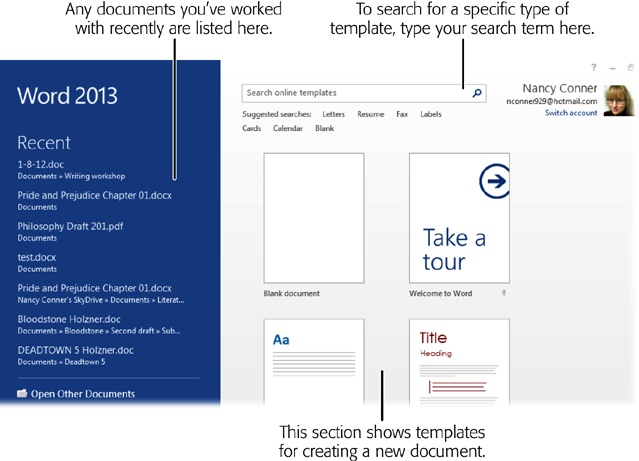
Figure 2-1. When you open Word 2013, you see a start page that looks something like this one. Recent documents (if you have any) appear on the left; click any filename to open that document. ...
Get Office 2013: The Missing Manual now with the O’Reilly learning platform.
O’Reilly members experience books, live events, courses curated by job role, and more from O’Reilly and nearly 200 top publishers.

