Chapter 10. Sharing and Collaborating on Documents
We’ve all heard it over and over from the time we were preschoolers: It’s nice to share. When it comes to documents, you can be the nicest person around, thanks to Word’s many sharing options. You can email a document right from Word or upload it to the Web and share it there.
Of course, sharing documents is about more than passing them around for others to read. Want to collaborate with others on a document-in-progress? Word gives you tons of options there, too: You can insert comments, track changes that different people make, and compare and combine different versions of the document. And since some things weren’t meant to be shared, you can also protect your creations in various ways to ensure no one makes changes they shouldn’t.
Sharing a Document
Besides printing out and handing readers a hard copy, there are many other ways to share your work. So many, in fact, that Word has a special backstage section (Figure 10-1) just for sharing. To find it, select File→Share (Alt, F, H).
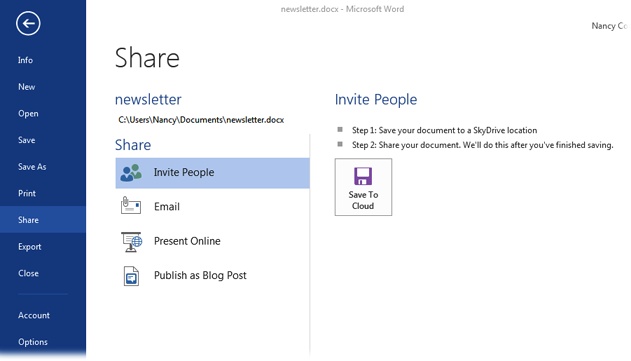
Figure 10-1. Select File→Share (Alt, F, H) to see your options for sharing a document. Choose an option to get more information about sharing documents that way. Invite People, for example, lets you save a document to SkyDrive and then grant others access to it.
Tip
Before sharing a document, make sure it doesn’t contain any personal or hidden information that ...
Get Office 2013: The Missing Manual now with the O’Reilly learning platform.
O’Reilly members experience books, live events, courses curated by job role, and more from O’Reilly and nearly 200 top publishers.

