Chapter 15. Creating Your First Spreadsheet
Every Excel grandmaster needs to start somewhere. In this chapter, you’ll learn how to create a basic spreadsheet. First, you’ll find out how to move around Excel’s grid of cells, typing in numbers and text as you go. Next, you’ll take a quick tour of the Excel ribbon, the tabbed toolbar of commands that sits above your spreadsheet. You’ll learn how to trigger the ribbon with a keyboard shortcut, and collapse it out of the way when you don’t need it. Finally, you’ll learn how to save your work in a variety of ways and print it on paper for posterity.
Starting a Workbook
When you first fire up Excel, you’ll see a welcome page where you can choose to open an existing Excel spreadsheet or create a new one (Figure 15-1).
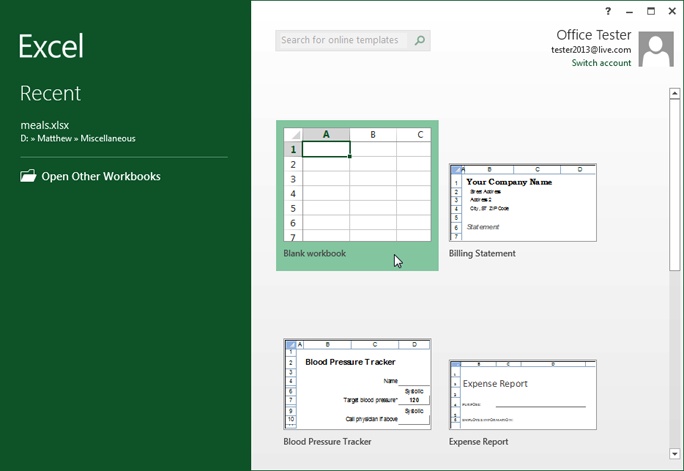
Figure 15-1. Excel’s welcome page lets you create a new, blank worksheet or a ready-made workbook from a template. For now, click the “Blank workbook” picture to create a new spreadsheet with no formatting or data.
Excel fills most of the welcome page with templates (Finding a Saved Theme), spreadsheet files preconfigured for a specific type of data. For example, if you want to create an expense report, you might choose Excel’s “Travel expense report” template as a starting point. For now, just click “Blank workbook” to start with a brand-spanking-new spreadsheet with no information in it.
Note
Workbook is Excel lingo for “spreadsheet.” ...
Get Office 2013: The Missing Manual now with the O’Reilly learning platform.
O’Reilly members experience books, live events, courses curated by job role, and more from O’Reilly and nearly 200 top publishers.

