Starting Windows SQL*Plus
To start the Windows GUI version of SQL*Plus, first find the icon. Figure 2-1 shows SQL*Plus for Oracle Database 10g in the Windows Start menu. It looks like a blue disk drive topped with a yellow plus sign.
Figure 2-1. The SQL*Plus icon
You'll find the SQL*Plus icon in a program group under the Start menu. The path varies slightly from one release of Oracle to the next but will usually be something along the lines of Start â All Programs â Oracle â Application Development â SQL*Plus. Figure 2-2 shows the Windows Start menu expanded to show the SQL*Plus icon.
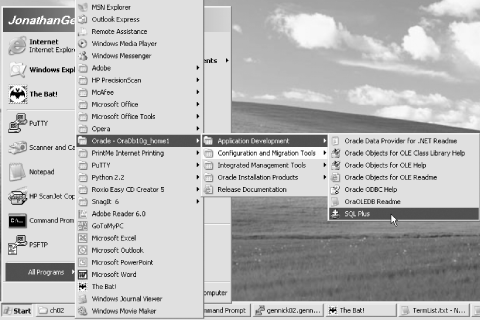
Figure 2-2. Start menu expanded to show the SQL*Plus icon
After starting SQL*Plus, you'll see the dialog box shown in Figure 2-3. To log into your database, simply enter your database username, password, and host string into the dialog box and click OK.
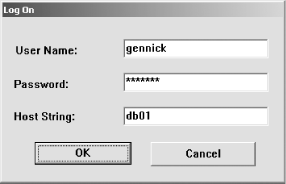
Figure 2-3. SQL*Plus logon dialog box
The example in Figure
2-3 uses the net service name db01. You may use the tnsnames.ora and easy connection identifier
formats (Oracle Database 10g only) for the connect
string.
Tip
Make sure to enter the correct information in the logon dialog box. If you make a mistake, SQL*Plus will reprompt you for your username ...
Get Oracle SQL*Plus: The Definitive Guide, 2nd Edition now with the O’Reilly learning platform.
O’Reilly members experience books, live events, courses curated by job role, and more from O’Reilly and nearly 200 top publishers.

