The Setup Assistant
What you see depends on whether you installed El Capitan onto an older OS X drive or an empty drive. Either way, it’s called the Setup Assistant (Figure A-3), and it’s meant to interview you about which features you’d like turned on.
After Installing over an Older Version of OS X
If you installed onto a drive that already had OS X stuff on it—accounts, files, settings, and so on—then after the Mac restarts, all you have to do is log in as usual.
You’re asked for your Apple (iCloud) name and password, or you can sign up for one now. You’re asked if you want to turn on Find My Mac (Find My Mac, Find My iPhone) and if you’d like to use the iCloud Keychain feature (Saved Passwords: The iCloud Keychain).
Note
It’s possible, at this point, that El Capitan will tell you that it found some incompatible software during the installation. This outdated software has been summarily tossed into a folder called Incompatible Software.
You may also be asked if it’s OK for certain programs to access your calendar, reminders, or contacts—non-Apple programs you already own. Other programs may require that the Assistive Devices feature of OS X be turned on; you’re directed to the appropriate pane of System Preferences, where you’re supposed to turn on the appropriate checkboxes. All of these are security steps.
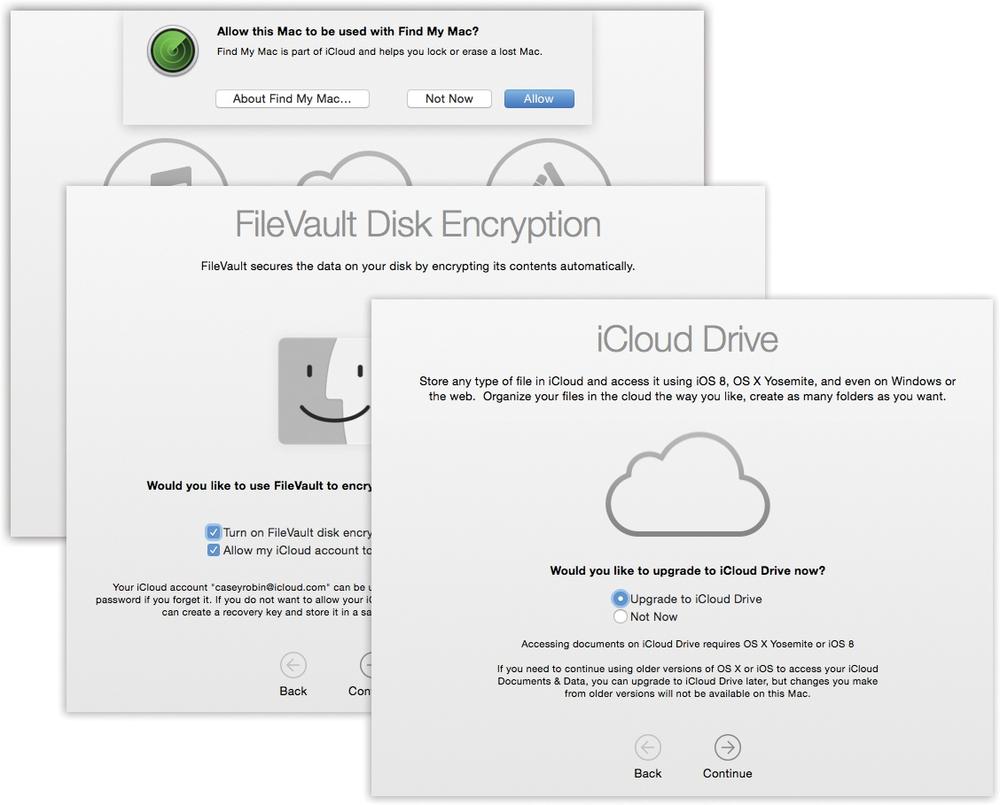
Figure A-3. The Setup Assistant is designed to walk you through El Capitan’s features—especially ...
Get OS X El Capitan: The Missing Manual now with the O’Reilly learning platform.
O’Reilly members experience books, live events, courses curated by job role, and more from O’Reilly and nearly 200 top publishers.

