Photos
Apple loves introducing or standardizing some new technology, persuading us to use it—and then abandoning it the minute a better tech comes along. Even if it’s incompatible with what we’ve grown used to. (The floppy drive, CD burner, 30-pin iPhone connector, the original iMovie…)
Now, Apple has done it again. It has replaced the beloved but aging iPhoto with a completely new Mac app called Photos, which comes with El Capitan.
The first question is: Why?
Because, Apple says, times have changed in the 13 years since iPhoto first came along. We capture a lot more with our phones now, and that involves much more than plain old stills: square photos, panoramas, slow-motion videos, time-lapse videos, burst-mode sets, and so on.
And we have a lot more gadgets now. Mac, phone, tablet. And here’s the biggest, baddest, best part of Photos: iCloud Photo Library. That’s free, automatic, real-time syncing of your entire photo library, including edits and organization, across all your Apple gadgets.
The Layout
Photos is meant to look, feel, and work exactly like Photos on the iPhone/iPad. For example, Photos automatically groups your photos into sets that are easy to navigate (Figure 10-30).
Tip
The slider at top left controls the size of the thumbnails.
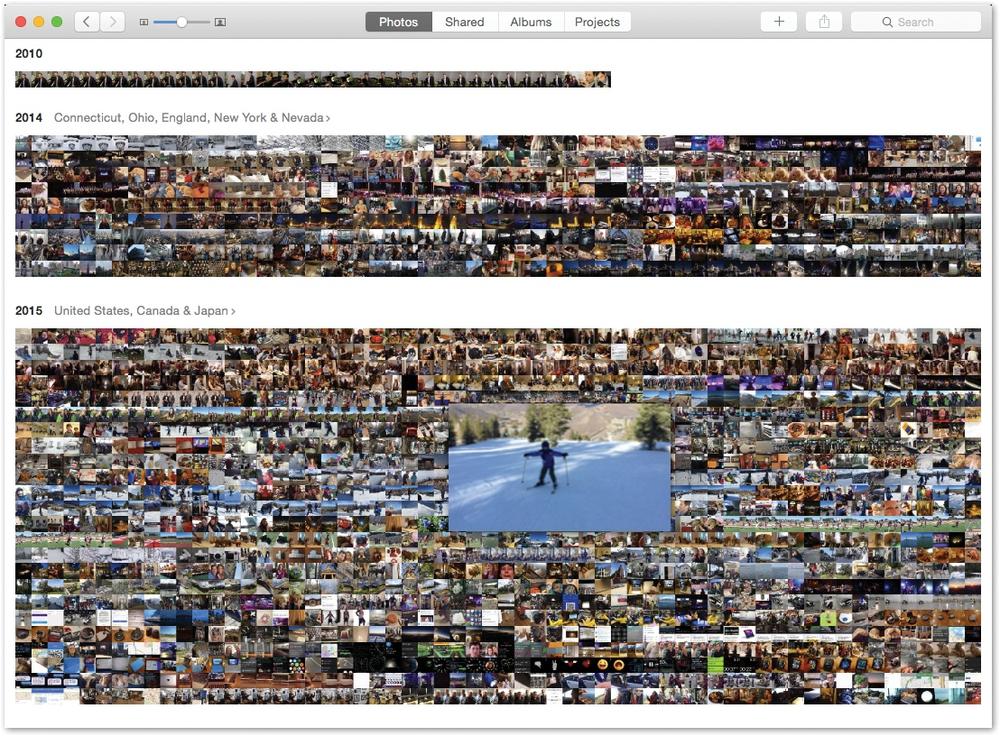
Figure 10-30. Whenever you’re looking at a grid of tiny thumbnail images (in a Year, Collection, or Moment), hold your mouse down within the batch. ...
Get OS X El Capitan: The Missing Manual now with the O’Reilly learning platform.
O’Reilly members experience books, live events, courses curated by job role, and more from O’Reilly and nearly 200 top publishers.

