Bookmarks, Favorites, and Top Sites
Another way to begin your web session is to click a bookmark.
In any web browser, bookmarks are essential. They represent sites you want to visit again later. By picking one from a list, you save yourself the trouble of searching the web or typing out an address.
Safari happens to be overrun with systems of adding and choosing bookmarks; you can’t move your cursor without bumping into one. Read on.
Adding a Bookmark
When you find a web page you might like to visit again, do yourself a favor: Bookmark it.
Here’s how:
Press ⌘-D, or choose Bookmarks→Add Bookmark. Proceed as shown in Figure 17-3.
Press Shift-⌘-D to add the bookmark to the menu instantly. No questions asked, no dialog box presented.
Point to the far-left edge of the address bar; hold your cursor down on the
 button that appears. This time, you get a pop-up menu of the standard locations (Favorites, Bookmarks Menu, and so on); choose where you want this bookmark stored. This is a quick method, but it doesn’t offer you the chance to rename the bookmark.
button that appears. This time, you get a pop-up menu of the standard locations (Favorites, Bookmarks Menu, and so on); choose where you want this bookmark stored. This is a quick method, but it doesn’t offer you the chance to rename the bookmark.
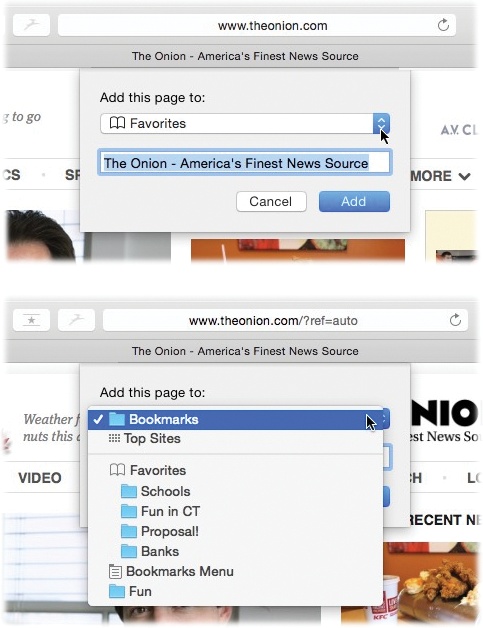
Figure 17-3. When you add a bookmark, Safari offers to memorize this web page’s name, or a shorter name that you specify for it. You also have to specify where you want to save your new bookmark; as you can see, Safari offers several options. There’s ...
Get OS X El Capitan: The Missing Manual now with the O’Reilly learning platform.
O’Reilly members experience books, live events, courses curated by job role, and more from O’Reilly and nearly 200 top publishers.

