The Mac Keyboard
All through this book, you’ll find references to certain keys on
Apple’s keyboards. “Hold down the ![]() key,” you might read, or “Press Control-F2.” If
you’re coming from Mac OS 9, from Windows, or even from a typewriter,
you might be a bit befuddled. (The reader email generated by previous
editions of this book made that quite clear. “The alphabet has 26
letters,” one went. “Why do I need 101 keys?”)
key,” you might read, or “Press Control-F2.” If
you’re coming from Mac OS 9, from Windows, or even from a typewriter,
you might be a bit befuddled. (The reader email generated by previous
editions of this book made that quite clear. “The alphabet has 26
letters,” one went. “Why do I need 101 keys?”)
To make any attempt at an explanation even more complicated, Apple’s keyboards keep changing. The one you’re using right now is probably one of these models:
The current keyboards, where the keys are flat little jobbers that poke up through square holes in the aluminum (Figure 6-1). That’s what you get on current laptops, wired keyboards, and Bluetooth wireless keyboards.
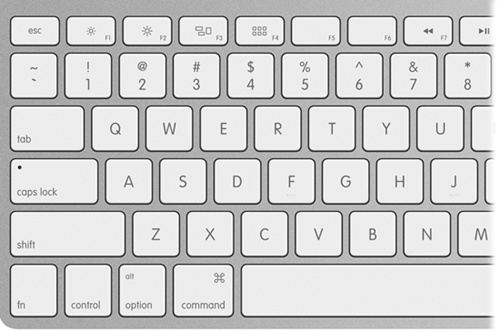
Figure 6-1. On the top row of aluminum Mac keyboards, the F-keys have dual functions. Ordinarily, the F1 through F4 keys correspond to Screen Dimmer (
 ), Screen Brighter (
), Screen Brighter ( ), Mission Control (
), Mission Control ( ), and either Dashboard ...
), and either Dashboard ...
Get OS X Mavericks: The Missing Manual now with the O’Reilly learning platform.
O’Reilly members experience books, live events, courses curated by job role, and more from O’Reilly and nearly 200 top publishers.

