Stickies
Even in the age of the far more modern Notes program, the old Stickies app is still creaking along. It creates virtual Post-it notes that you can stick anywhere on your screen.
You can use Stickies for quick notes and to-do items, Web addresses or phone numbers you need to remember, or any other little scraps and snippets of text you come across. They all show up whenever the Stickies program is running (Figure 11-31).
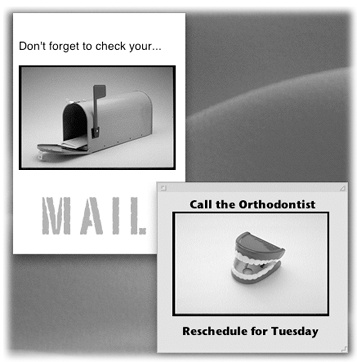
Figure 11-31. In the old days of the Mac, the notes you created with Stickies were text-only, single-font deals. Today, however, you can use a mix of fonts, text colors, and styles within each note. You can even paste in graphics, sounds, and movies (like PICT, GIF, JPEG, QuickTime, AIFF, whole PDF files, and so on), creating the world’s most elaborate reminders and to-do lists.
Creating Sticky Notes
The first time you launch Stickies, a few sample notes appear automatically, describing some of the program’s features. You can quickly dispose of each sample by clicking the close button in the upper-left corner of each note or by choosing File→Close (⌘-W). Each time you close a note, a dialog box asks if you want to save it. If you click Don’t Save (or press ⌘-D), the note disappears permanently.
To create a new note, choose File→New Note (⌘-N). Then start typing or:
Drag text in from any other program. Or drag text clippings from the desktop directly into your note. ...
Get OS X Mavericks: The Missing Manual now with the O’Reilly learning platform.
O’Reilly members experience books, live events, courses curated by job role, and more from O’Reilly and nearly 200 top publishers.

