Dashboard
As you know, the essence of using a computer is running programs, which often produce documents. In OS X, however, there’s a third category: a set of weird, hybrid entities that Apple calls widgets. They appear, all at once, on a virtual desktop (Figure 5-13)—the leftmost of the ones in Mission Control, unless you’ve moved your desktops around.
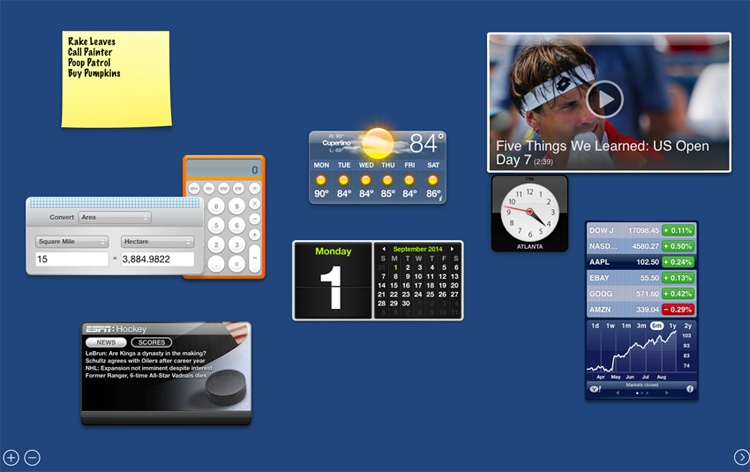
Figure 5-13. The Dashboard is a fleet of mini-programs that convey or convert all kinds of useful information, on a Spaces screen all their own. You get rid of the Dashboard either by pressing the same key again (F4 or whatever), by swiping three fingers to the right on your trackpad, or by clicking anywhere except on a widget.
(Yes, the information modules of your Today panel (Today Tab) are also called widgets. But those are much newer—and they may even be a sign that the Dashboard’s days are numbered. For now, however, these duplicate features coexist.)
Note
Apple thought that parking the Dashboard widgets on their own little virtual screen was a convenient place to keep them. They do, after all, feel like they constitute a separate little software world.
But if you can also make widgets appear in front of whatever window you have open. To do that, open ![]() →System Preferences. Click Mission Control, and then turn off Show Dashboard as a ...
→System Preferences. Click Mission Control, and then turn off Show Dashboard as a ...
Get OS X Yosemite: The Missing Manual now with the O’Reilly learning platform.
O’Reilly members experience books, live events, courses curated by job role, and more from O’Reilly and nearly 200 top publishers.

