Creating an Account
Suppose somebody new joins your little Mac family—a new worker, student, or love interest, for example. And you want to make that person feel at home on your Mac.
Begin by opening System Preferences (Chapter 9). In the System Preferences window, click Users & Groups. You have just arrived at the master control center for account creation and management (Figure 13-2).
To create a new account, start by unlocking the Users & Groups panel. That is, click the ![]() at lower left, and fill in your own account password.
at lower left, and fill in your own account password.
Now you can click ![]() beneath the list of accounts. The little panel shown at bottom in Figure 13-2 appears.
beneath the list of accounts. The little panel shown at bottom in Figure 13-2 appears.
Phase 1: Choose an Account Type
As though this business of accounts and passwords wasn’t complicated enough already, OS X offers several types of accounts. And you’re expected to specify which type each person gets at the moment you create an account.
To do that, open the New Account pop-up menu (Figure 13-2, bottom). Its five account types are described on the following pages.
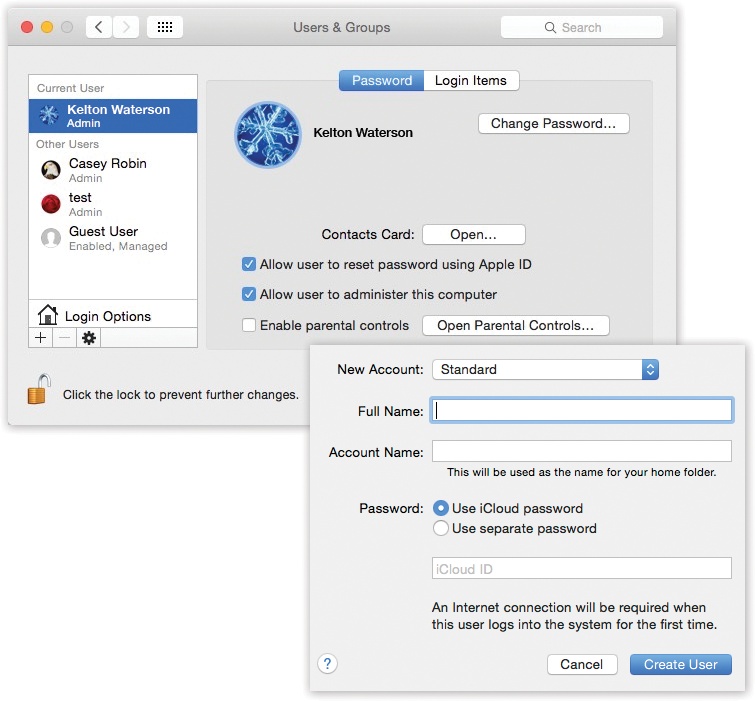
Figure 13-2. Top: The screen lists everyone who has an account. From here, you can create new accounts or change passwords. If you’re new at this, there’s probably just one account listed here: ...
Get OS X Yosemite: The Missing Manual now with the O’Reilly learning platform.
O’Reilly members experience books, live events, courses curated by job role, and more from O’Reilly and nearly 200 top publishers.

