Setting Up Mail
Mail can’t get your mail unless it knows the details of your email account. The first time you open Mail, then, it asks you for your account information. It’s kind of hoping you use a common email service like Gmail, Yahoo, AOL, or Microsoft Exchange (Figure 18-1), or a common Internet provider like Verizon or Comcast. In those situations, all you have to do is type your email name and password. If Mail recognizes the suffix (for example, @gmail.com), then Mail does the heavy lifting for you. Mail is ready to go online.
Note
You can perform exactly the same account setup in the Internet Accounts pane in System Preferences. There’s no advantage of one method or the other, except that the System Preferences pane lets you enter your account information for online calendars and address books, too.
Now, if you use a service provider that Mail doesn’t recognize when you type in your email name and password—you weirdo—then you have to set up your mail account the long way. Mail prompts you along, and you confront dialog boxes, where you’re supposed to type in various settings to specify your email account. Some of this information may require a call to your Internet service provider (ISP).
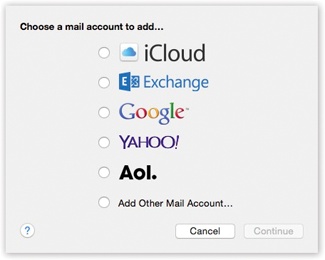
Figure 18-1. These dialog boxes let you plug in the email settings provided by your Internet service. If you want to add another email account later, choose Mail→Add Account, and then enter ...
Get OS X Yosemite: The Missing Manual now with the O’Reilly learning platform.
O’Reilly members experience books, live events, courses curated by job role, and more from O’Reilly and nearly 200 top publishers.

