Finding Your Stuff
Some days, it seems like “stuff” was designed to be lost. So it goes with Outlook items as well. Even if you systematically sort and file your records in a well-designed folder structure, there are still days when you simply cannot see the forest for trees. Enter Outlook’s Find commands.
Simple Find
There are two implementations of the Find command in Outlook. The
first, a simple search, is accessed either from the standard toolbar,
or from the Tools → Find command. A Find pane opens above the
current view, using a predefined set of search parameters. Type a
search phrase in the “Look for” field, and click the Find
Now button. Figure 3-41 shows a search on the
“Yellow Dog, General” folder; the search phrase is
cable
modem. The results
replace the contents of the current view.
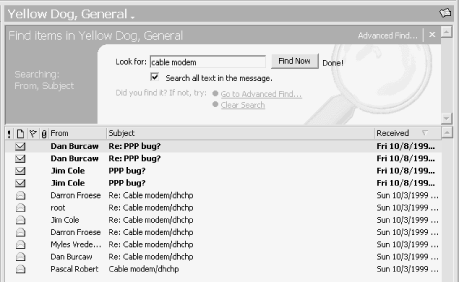
Figure 3-41. Simple Find command, showing open Find pane
Note the following regarding the Find command:
You must have at least a general idea where to begin your search. The basic Find command operates on the folder selected and only searches that folder.
The search parameters are predefined depending on the folder type. The folder searched in Figure 3-41 contains message items, and for this folder type the basic Find command searches the fields From and Subject only. You also have the option (which is enabled by default) of searching all text in the message as well. Table 3-2 shows the search criteria ...
Get Outlook 2000 in a Nutshell now with the O’Reilly learning platform.
O’Reilly members experience books, live events, courses curated by job role, and more from O’Reilly and nearly 200 top publishers.

