Default Message Options
One of the biggest challenges in Outlook is to find the right dialog for the option you want to configure. Microsoft engineers seem to have taken perverse delight in scattering configuration settings in some of the most illogical places (un)imaginable. Default message format settings are on one dialog; reply and forward format settings are on another—buried beneath a button simply labeled E-mail Options. While we can’t explain this madness, we can guide you through this maze of dialogs, and in the process explain which option does what, where, and why.
This section details default options that, once changed, apply to all subsequent messages, unless overridden for a particular message. Most of these settings apply to both mail editors; exceptions are noted where applicable. To change a configured option for a single instance of a message, see Section 5.5 later in this chapter.
Mail Format Options
The Mail Format tab (Tools → Options) is shown in Figure 5-3.
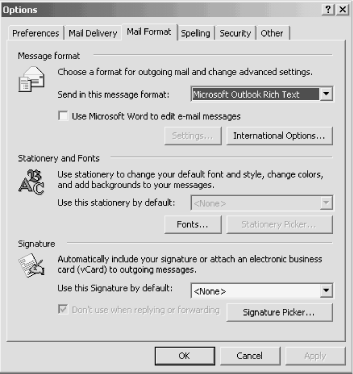
Figure 5-3. The Mail Format tab from the Tools → Options dialog
The key settings to note are under the Message Format heading:
- Send in this message format
The drop-down list provides three options: HTML, Microsoft Outlook Rich Text, and Plain Text. Your choice here determines the default font Outlook uses for new messages.
- Use Microsoft Word
Select this to use Word as your default mail editor; deselect it to use the ...
Get Outlook 2000 in a Nutshell now with the O’Reilly learning platform.
O’Reilly members experience books, live events, courses curated by job role, and more from O’Reilly and nearly 200 top publishers.

