Import/Export: Not Just for File Transfer
Outlook has a glaring omission in its feature list: there is no way to Search and Replace a text string. This presents a vexing problem if you have a field (or fields) that changes for a large group of entries. One of the most common examples is when a new area code is added to a region. You could, of course, filter your contacts to show only those affected and manually edit each record. But there is a better way—export the data you want to change to a program with search-and-replace capabilities, make the required changes, and import the changes back into Outlook.
The following example walks you through this process. We’ll use
the area code quandary and Access to make the required changes. The
following technique can be extrapolated to any Outlook item type and
any external program. We chose contacts because they are the most
likely candidates for a global change. Our choice of Access reflects
the fact that Outlook supports the Access file format
(.mdb) extremely well, and Access has the
Search/Replace capabilities Outlook lacks.
Export your Contacts folder to an Access database. Choose File → Import and Export. From the Import and Export Wizard, select “Export to a file,” and pick Microsoft Access as the file type. Select the Contacts folder from the selection list shown (see Figure 12-8).
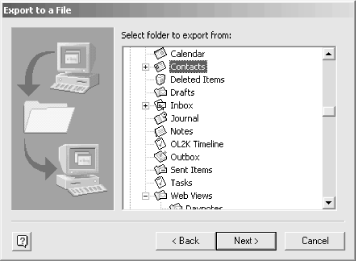
Figure 12-8. The Export to a File wizard showing ...
Get Outlook 2000 in a Nutshell now with the O’Reilly learning platform.
O’Reilly members experience books, live events, courses curated by job role, and more from O’Reilly and nearly 200 top publishers.

