Name
Calendar → View Menu
Synopsis
The preceding topics in this chapter have focused on creating appointments, meetings and events. At some point in time, you’ll want to display, sort, and analyze all this valuable information. This is the realm of Outlook’s View menu.
The view menu contains the Current View and Go To submenus. If the view selected is of the Day/Week/Month format, the menu displays commands for switching the range of days shown (Day, Work Week, Week, or Month) and a submenu for selecting a TaskPad view (see Figure 7-37, left). When a Table view is selected, the Day/Week/Month view and TaskPad commands are replaced with AutoPreview and a submenu for expanding and collapsing groups (see Figure 7-37, right).
Note
The Preview Pane can be enabled for both Day/Week/Month and table views. The Preview Pane displays the contents of an activity’s note field. You cannot, however, edit the contents of this field from the Preview Pane.
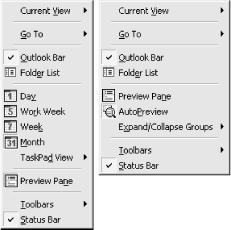
Figure 7-37. Calendar’s View Menus—Day/Week/Month (left) and Table view (right)
AutoPreview is a handy—and confusing—feature because of how it is implemented in Calendar’s Day/Week/Month views and the design of Outlook’s menu structure.
AutoPreview is described by Outlook’s Help topic as an option to display “the first three lines of a message” (in the context of an email message). This is not the case. It displays more than three lines, but the rules ...
Get Outlook 2000 in a Nutshell now with the O’Reilly learning platform.
O’Reilly members experience books, live events, courses curated by job role, and more from O’Reilly and nearly 200 top publishers.

