Name
Tasks → View Menu
Synopsis
The Tasks → View menu is shown in Figure 9-15 along with the Current View submenu. On the main View menu you’ll find the Preview Pane command (selectable for any Task view). This opens a pane in the lower half of the view window that displays the contents of a selected item’s note field. AutoPreview—available only for Table views—shows the first several lines of this same note field below the subject of the task. In addition, this menu contains an Expand/Collapse Groups command for views that contain groupings (for example, By Category).
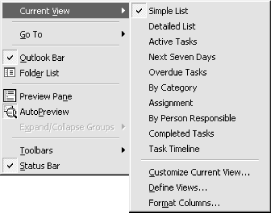
Figure 9-15. The Tasks View menu—the check mark represents the current view
The Current View submenu contains ten preconfigured ways to view tasks. Other than Task Timeline, these are all Table views. Below the menu divider are the three customization commands common to all Outlook views: Customize Current View, Define Views, and Format Columns. For details on customizing and configuring views beyond what is presented here, see Chapter 3.
View → Simple List
Simple List is the bare bones view of your task list. It is unsorted, unfiltered, and has no groupings applied.
The Simple List view (see Figure 9-16) displays an icon in the left column as a quick reference to what type of task the item is. A personal task is shown as a clipboard with a checkmark on it, a task delegated to you shows a hand under the clipboard, and ...
Get Outlook 2000 in a Nutshell now with the O’Reilly learning platform.
O’Reilly members experience books, live events, courses curated by job role, and more from O’Reilly and nearly 200 top publishers.

