Menu User Interface
Palm application menus should look the same from application to application; they should share a consistent organization and set of menu items. Indeed, some menus, such as the Edit menu, should be identically organized regardless of the application.
Figure 11-1 shows a sample menu bar containing two menus: Customer and Options. The open Customer menu contains two menu items: New Customer and Beam all Customers.
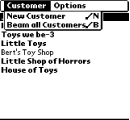
Figure 11-1. Application menu bar, menus, and menu items
Note that menu items commonly have
shortcuts
associated with them. These are
Graffiti letters that are unique to each
menu item. By doing the stroke-and-letter shortcut, the user can
perform the operation without first selecting the menu item. For
example, / N brings up a New Customer form. As
a rule, you should add these
shortcuts
to menu items wherever necessary and always with standard menu items.
Make sure that the most frequent operations have shortcuts, and
don’t put a shortcut on an infrequent action (such as the About
box).
Arranging Menus
Menus can also be arranged with separator bars in them to group similar items together (see Figure 11-2). Note that menus and menu items are never dimmed (grayed out). We discuss how to handle menu items that aren’t applicable in certain situations in Section 11.3.6 later in this chapter.
Standard Menu Items
There are some standards menu items your application ...
Get Palm OS Programming, 2nd Edition now with the O’Reilly learning platform.
O’Reilly members experience books, live events, courses curated by job role, and more from O’Reilly and nearly 200 top publishers.

