Chapter 7. Menus
In this chapter, we explain how to create menus. Along with a discussion of the menu source code, we highlight potential problems and show workarounds for them. First, however, we need to clarify some terminology and describe the user interface for menus.
Menu User Interface
Every Palm application that contains menus uses the same framework for them. If you look at Figure 7.1, you see a sample menubar containing two menus: Customer and Options. The open Customer menu contains three menu items: New Customer, Delete Customer, Edit Customer.
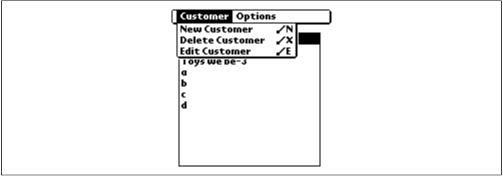
Figure 7-1. Application menubar, menus, and menu items
Note that menu items commonly have shortcuts associated with them. These are Graffiti letters that are unique to each menu item. By doing the stroke-and-letter shortcut, the user can perform the operation without first selecting the menu item. For example, the “/ N” brings up a New Customer form. As a rule, you should add these shortcuts to menu items wherever necessary and always with standard menu items. Make sure that the most frequent operations have shortcuts, and don’t put a shortcut on an infrequent action (such as the About Box).
Common Menu Shortcuts
Table 7.1 contains common menus and the standard shortcut letters used with them. Keep the same letters so that users can expect the same behavior from different applications. Items with an asterisk are less common. ...
Get Palm Programming: The Developer's Guide now with the O’Reilly learning platform.
O’Reilly members experience books, live events, courses curated by job role, and more from O’Reilly and nearly 200 top publishers.

