Security
The Security program will probably strike you more as a feature than as an application. Still, if you leave your PalmPilot in your desk drawer, you may be grateful that it has a security feature.
As you read in Chapter 4, each Palm program lets you tag individual records (memos, addresses, to do items, or appointments) as “Private.” (Tap the Details button in each of the four main programs to access the Private checkbox.)
The Private designation simply means hideable. At your command, during a visit to the Security program, all records in all programs that have been marked Private disappear—and reappear only when you flip the master switch in the Security program on again. If you like, you can set the PalmPilot up to require a password before flipping the master hide/show switch; you can also require a password even before turning the machine on.
How to Flip the Hide/Show Switch
To launch the Security program, tap the Applications icon. On the Applications screen, tap the Security icon. The befuddling screen shown in Figure 5.5 appears.
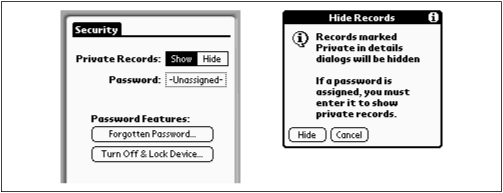
Figure 5-5. At left is the Security screen. If you tap the Hide button, the message at right explains what’s going on. (A similar message appears when you switch from Hide to Show modes.)
To engage the security feature, tap the Hide button. As shown in Figure 5.5, a warning appears; if you proceed, all Private-tagged records on your PalmPilot ...
Get PalmPilot: The Ultimate Guide, Second Edition now with the O’Reilly learning platform.
O’Reilly members experience books, live events, courses curated by job role, and more from O’Reilly and nearly 200 top publishers.

