Date Book
Palm Desktop’s Date Book shows considerably more useful information at a glance than the tiny Palm screen. Instead of seeing only gray blocks to indicate appointments in week view, for example, you can actually read what they represent, as Figure 8.2 shows.
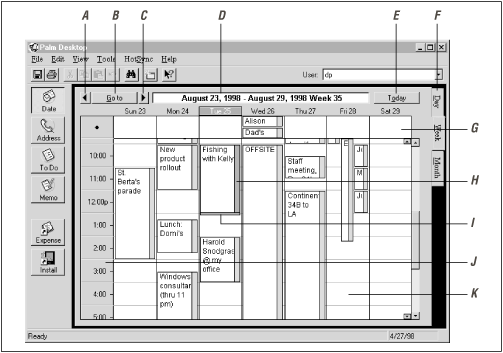
Figure 8-2. On the PC, the Date Book shows considerably more information than the PalmPilot’s tiny screen. The screen is rife with mouse-clickable places; simultaneous events appear side-by-side.
Adding an event in Day or Week view is quicker than on the PalmPilot, too, because you don’t have to open up a dialog box to do so. Just click on the calendar and begin typing. Deleting an event is simpler, too, once again avoiding a trudge through a dialog box: just click once on an event and then press the Delete key.
Week View
As Figure 8.2 demonstrates, the Date Book is extremely mouse-driven. Here are a few of the places you can click in Week view to accomplish something; in many cases, these clicks correspond to taps you’d make on the PalmPilot itself:
Click here to view the previous week’s schedule. (In Month view, this button shows the previous month.)
Click here if you want to view a week that’s too far away to be worth clicking buttons A or C. A tiny calendar display appears, much like the one in Figure 4.4 (back in Chapter 4). By clicking on that calendar display, you can jump to any day in the past or future. (See ...
Get PalmPilot: The Ultimate Guide, Second Edition now with the O’Reilly learning platform.
O’Reilly members experience books, live events, courses curated by job role, and more from O’Reilly and nearly 200 top publishers.

