Archived Records
If you’ve used your PalmPilot much—or read Chapter 4 much—you’re familiar with the routine of deleting a record from your Address Book, Memo Pad, Date Book, or To Do list. You may also have tried purging obsolete events from your Date Book or checked-off tasks in your To Do list. (See Chapter 4 for instructions on deleting and purging.)
As in most computer programs, you’re asked if you’re sure you want to proceed with the deletion or the purge. But as Figure 8.36 shows, there’s an added twist to deleting PalmPilot data: a checkbox called “Save archive copy on PC.” (You see this same message when deleting information from Palm Desktop itself.)
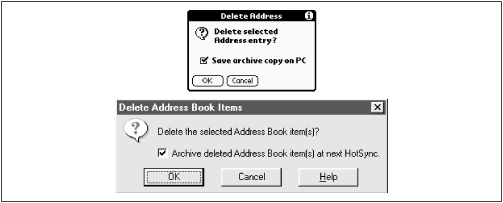
Figure 8-36. When you delete information from the PalmPilot (top) or from Palm Desktop (bottom), you’re offered the chance to save them into a backup file.
That option refers to a strange and useful feature of Palm Desktop: its ability to create files full of deleted information—backup files on your PC, one per module, for each user, in each category. At any time, you can use the Open Archive command in the File menu to view this deleted information; and, in a pinch, you can copy and paste it back into your primary Palm Desktop file. From there, at the next HotSync, it will be restored to the PalmPilot from whence it came.
Archive files consume only a minuscule amount of disk space on your PC, and are completely invisible and ...
Get PalmPilot: The Ultimate Guide, Second Edition now with the O’Reilly learning platform.
O’Reilly members experience books, live events, courses curated by job role, and more from O’Reilly and nearly 200 top publishers.

