Address Book (Contact List)
The gem of Palm Desktop is, without a doubt, its Address Book module. Learn to understand its shortcuts, and you’ll be astounded at how quickly you can input and manipulate large amounts of address book information.
To open the address book, click the second icon on the toolbar, or press Command-Shift-C. You’re shown your contact information as a giant list, as shown in Figure 9.9. You can find somebody’s name extremely quickly—just type the first couple of letters of the last name, exactly as on the PalmPilot; Palm Desktop scrolls to the closest match and highlight’s the name for you. You can open the editing screen shown in Figure 9.10 by double-clicking any row of the list.
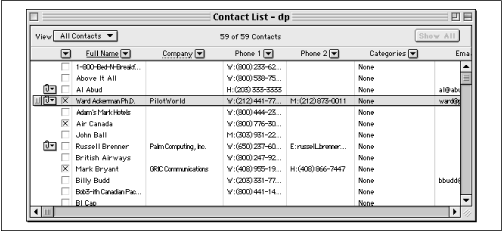
Figure 9-9. The Address Book, or Contact List, in Palm Desktop lets you rearrange or adjust the widths of all columns.
Entering New Contacts
Most people begin life in Palm Desktop by importing their collection of addresses and appointments from an existing program, or from the PalmPilot itself. If, however, you’re required to type names and addresses into Palm Desktop directly, you’ll be delighted by the time-saving tricks.
Start by clicking the very first icon on the toolbar. The Contact editor dialog box appears, as shown in Figure 9.10. Go to work typing in each piece of information, pressing Tab to jump from blank to blank, and keep in mind these conveniences:
Don’t bother pressing ...
Get PalmPilot: The Ultimate Guide, Second Edition now with the O’Reilly learning platform.
O’Reilly members experience books, live events, courses curated by job role, and more from O’Reilly and nearly 200 top publishers.

