Reading E-books
To use electronic reading materials on your PalmPilot, you need two software components: a Doc reader and the actual documents you want to read. Install both of them as you would any Palm program (see Chapter 7).
Now, to open your loaded-up document and begin reading, follow these steps:
Tap the Applications button. On the Applications screen, tap the Doc reader icon, as shown at left in Figure 10.1.
You’ll see a list of whatever books or chapters you installed in step 1 (see the right side of Figure 10.1). Tap the one you want to open.
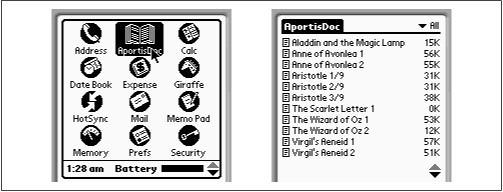
Figure 10-1. To open your electronic book, tap the Doc reader icon (left), and then choose from the documents you’ve loaded (right).
Once the document is open on the screen, adjust the typeface to suit your eyes by tapping one of the A icons at the bottom of the screen (Figure 10.2). The program automatically reflows the text so that whatever sentence was at the top of the screen remains roughly in place, despite the different type size.
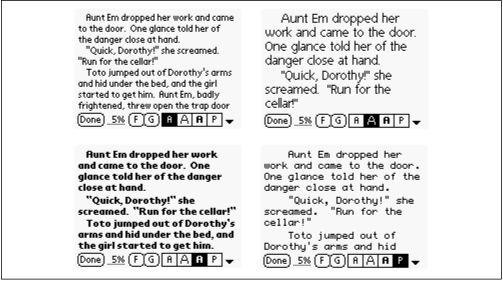
Figure 10-2. Depending on the age and exhaustion level of your eyes, you may prefer a different one of the four included Palm fonts. (The fourth font isn’t available on Palm III and later models.)
Maximizing Reading Space (AportisDoc)
Once you’ve selected a pleasant typeface for reading, you may as well ...
Get PalmPilot: The Ultimate Guide, Second Edition now with the O’Reilly learning platform.
O’Reilly members experience books, live events, courses curated by job role, and more from O’Reilly and nearly 200 top publishers.

